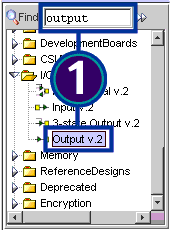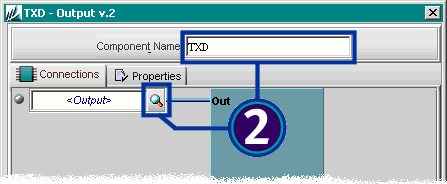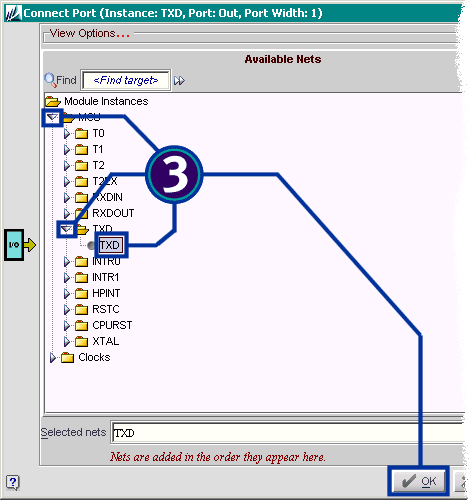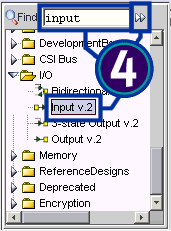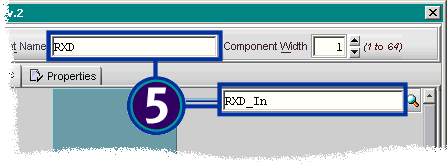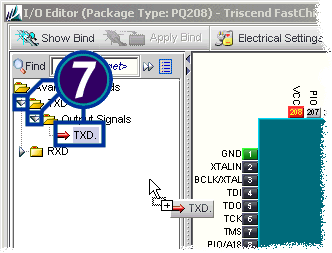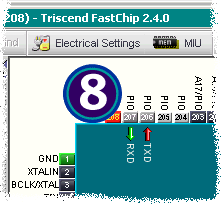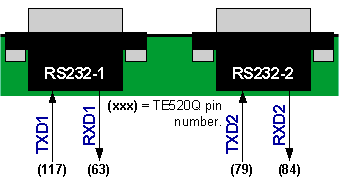|
Which Pins Connect to the E5’s Dedicated UART?
Unlike the original 8051, the E5’s embedded 8051 does not
use any dedicated I/O pins. Nearly everything is programmable, including the
pins that connect to the E5’s dedicated UART.
The following example demonstrates how to connect the E5’s
dedicated UART directly to pins. The example assumes that you are using UART
modes 1, 2, or 3. Mode 0 requires a slightly different configuration.
 To connect the UART’s transmit signal, TXD, type output in the soft IP module
library selector. Double-click Output v.2. To connect the UART’s transmit signal, TXD, type output in the soft IP module
library selector. Double-click Output v.2.
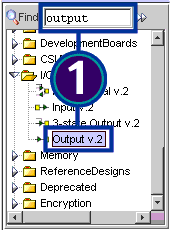
 Type TXD for
the Component Name. Connect the output to the UART’s TXD signal, either by typing TXD
in connection textbox or by clicking the connection browser button ( Type TXD for
the Component Name. Connect the output to the UART’s TXD signal, either by typing TXD
in connection textbox or by clicking the connection browser button ( ). ).
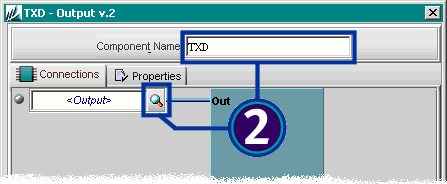
 FastChip’s connection browser allows you to pick various signals that
exist in your design. Even in a new project, there are some pre-existing,
dedicated signals to and from the dedicated resources. Triscend calls these
signals sideband connections. The UART transmit signal TXD is an example. FastChip’s connection browser allows you to pick various signals that
exist in your design. Even in a new project, there are some pre-existing,
dedicated signals to and from the dedicated resources. Triscend calls these
signals sideband connections. The UART transmit signal TXD is an example.
Click MCU to expand the tree. Then click TXD
to expand the transmit sideband signal. Click on TXD to select the
TXD signal. Finally, click OK to make the connection. Click OK
to close the Output module dialog box.
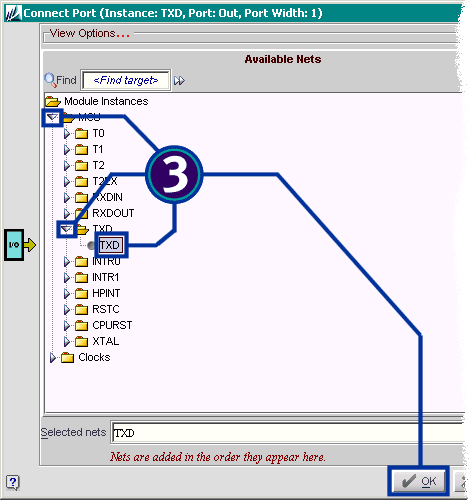
 Now connect the UART’s receive input. Type input in the soft IP module library selector. You
may need to click the >> button to find the next occurrence of
the word “input” in the library. When found, double-click Input v.2. Now connect the UART’s receive input. Type input in the soft IP module library selector. You
may need to click the >> button to find the next occurrence of
the word “input” in the library. When found, double-click Input v.2.
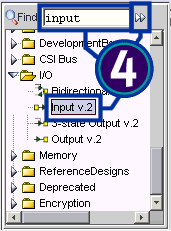
 Type RXD for
the component name. Either type the signal name RXD_In or use FastChip’s connection browser and
find RXD_In, which connects to the MCU. When finished, click OK to
close the Input module dialog box. Type RXD for
the component name. Either type the signal name RXD_In or use FastChip’s connection browser and
find RXD_In, which connects to the MCU. When finished, click OK to
close the Input module dialog box.
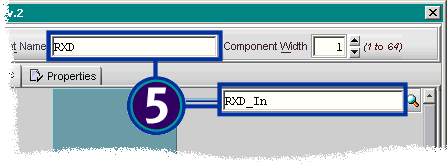
|

|
The UART also has a RXD_Out
sideband signal that is only used in Mode 0.
|
 Because the UART connections are sideband signals, you can connect
them to any available PIO pin on the device. To place the I/O pins, select Constraints
à I/O Editor from
FastChip’s menu or click the I/O Editor button in the toolbar. Because the UART connections are sideband signals, you can connect
them to any available PIO pin on the device. To place the I/O pins, select Constraints
à I/O Editor from
FastChip’s menu or click the I/O Editor button in the toolbar.

 To place the TXD output pin, expand the TXD folder, then
expand the Output Signals folder, then click and hold the mouse button
on TXD. Drag the pin to an available I/O and then release the mouse
button to place the TXD pin on the selected PIO pin. Do the same for the RXD
input pin. To place the TXD output pin, expand the TXD folder, then
expand the Output Signals folder, then click and hold the mouse button
on TXD. Drag the pin to an available I/O and then release the mouse
button to place the TXD pin on the selected PIO pin. Do the same for the RXD
input pin.
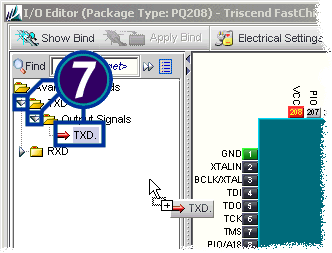
 Again, you can choose any available PIO pin for the UART’s transmit
and receive signals. Click OK when finished. Now Bind your project
to create the physical connections between the embedded 8051’s UART and the
specified PIO pins. Again, you can choose any available PIO pin for the UART’s transmit
and receive signals. Click OK when finished. Now Bind your project
to create the physical connections between the embedded 8051’s UART and the
specified PIO pins.
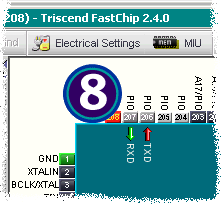
|

|
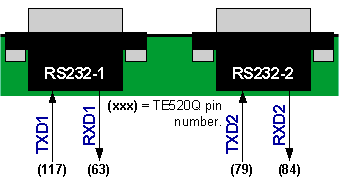
On the E5 Development
Platform board, there are two 9-pin RS232 connectors. You can connect the
E5’s UART to either RS232 driver. The following table shows the TE520 pins
that connect to the RS232 ports.
|
RS232 Port
|
TXD Pin
|
RXD Pin
|
|
RS232-1
|
117
|
63
|
|
RS232-2
|
79
|
84
|
|
|
FastChip Version: 2.4.0
This solution may or may not apply to other versions
of the FastChip development system.
|
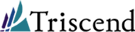 ® ®
©
2002 by Triscend Corporation. All
rights reserved.
|